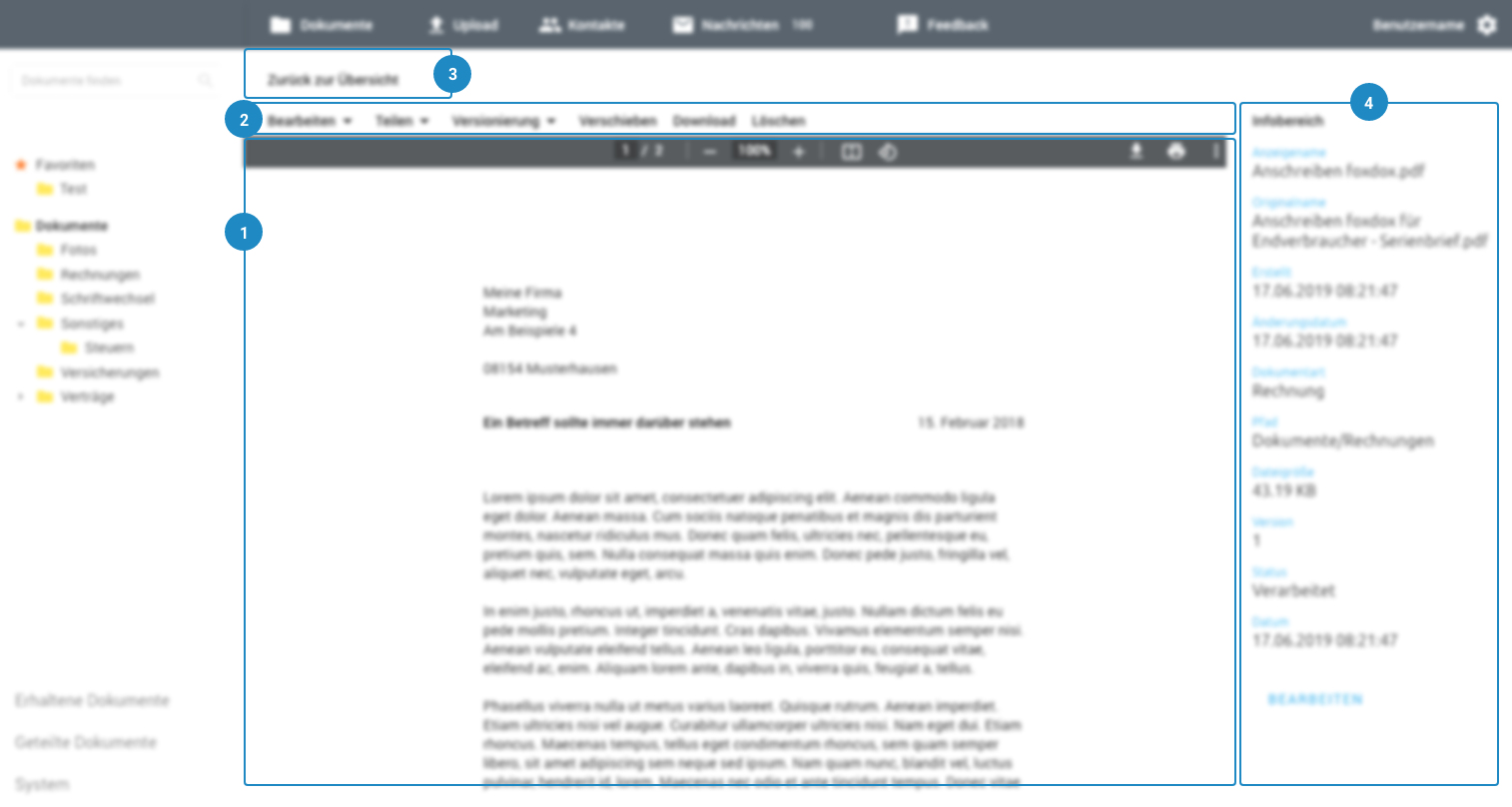Important details of the web application (overview)
To give you a first impression and help you find your way around, we present the two most important views of the web application. First, you will learn about the application and main functions, and then you will take a closer look at the main functions when viewing a document.
When you first open the application, you will immediately see the document list and navigation areas:
Navigation bar: By default, the Documents area is selected. The navigation bar takes you to the other areas, e.g. Upload, Contacts and Messages.
Your profile: In your profile you can configure settings for your account, change your tariff, or conclude a subscription. Just click on the gear wheel icon.
Search: You can enter keywords in the search field. The keyword is then searched in all documents and properties for documents (full-text search). For more details, see Searching and Finding Documents
Folder structure The folder tree is used to organize documents so that you can quickly find your documents. You can customize the folder structure as you like, delete folders, add new folders and also rename existing folders.
Menu with "Edit folder": You can select various actions in the menu, e.g. edit the selected folder, create new subfolders and much more.
File list: The list always shows the files in the selected folder.
Info pane: When you select a file, further information is displayed, such as the properties, the creation date or the document type.
More folders in the folder structure:
Received documents: All documents or folders that one of your contacts has shared with you appear in this folder.
Shared documents: All documents or folders that you have shared with a contact appear in this folder.
System: This is where you can find documents that are available in offline mode or that were stored in an audit-proof manner. This is also where you can access the recycle bin.
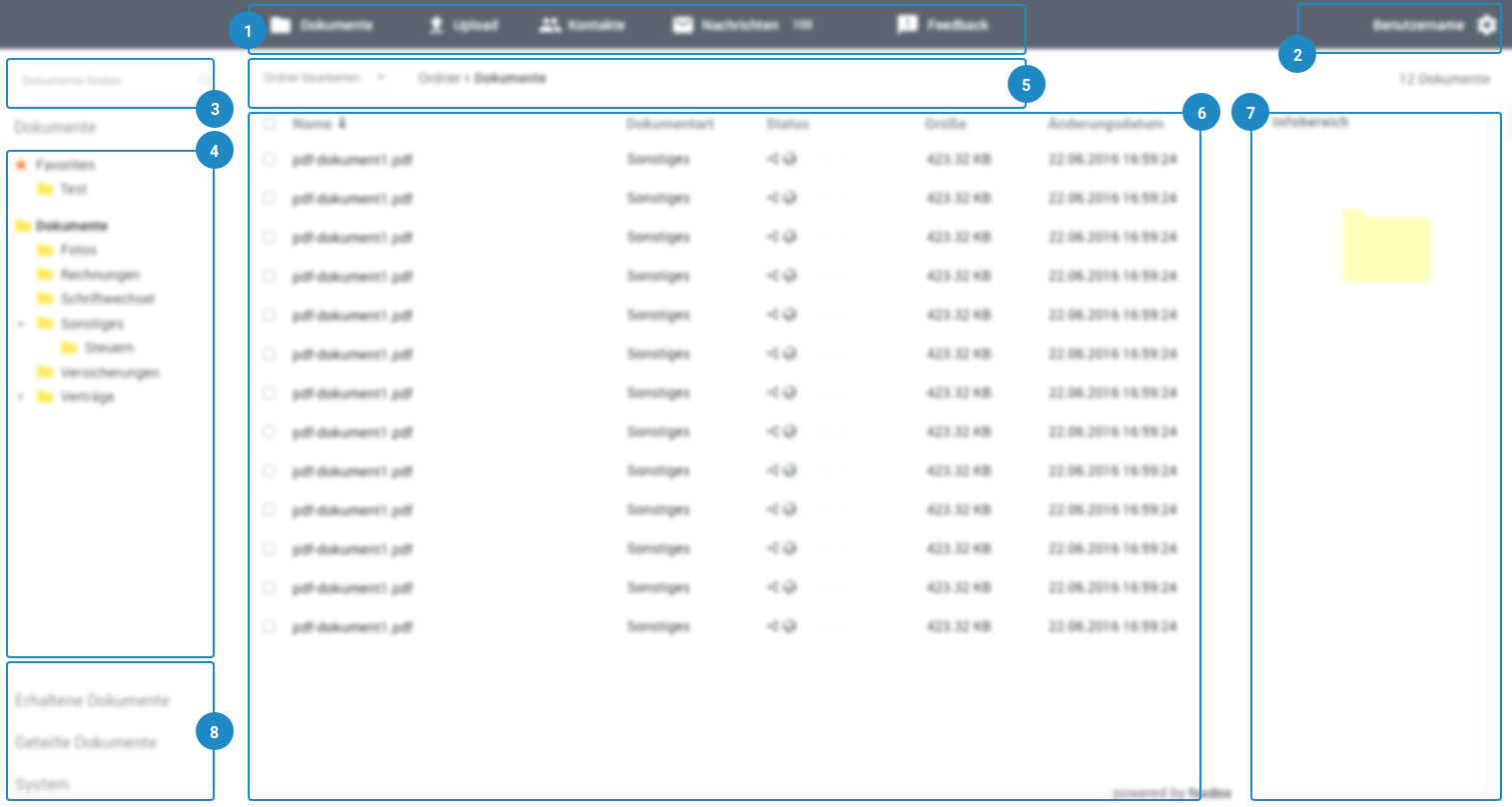
When you select a document, you get more functions and information about the document.
Details view The selected document will be automatically converted into a PDF file so that you can conveniently read the content in the detail view. In this view, you can scroll through the document, zoom into the text or view the document in full-screen mode. Formats, such as movies or rare file formats, are not converted to PDF.
Document options: On the menu list above the detail view you find all functions that are available for the document.
Back to overview: With this function you can go back to the list view of all files in the folder.
Info pane: In this area you can find the properties of a document, where the information about the document is stored.