d.ecs storage manager Centera
Using the Centera module, the d.ecs storage manager can store documents on an EMC² Centera, on an EMC² Atmos system or an EMC² Elestic Cloud System.
The correct communication between the d.ecs storage manager and the Centera requires a Centera with CenteraStar version >= 3.1.
Configuration
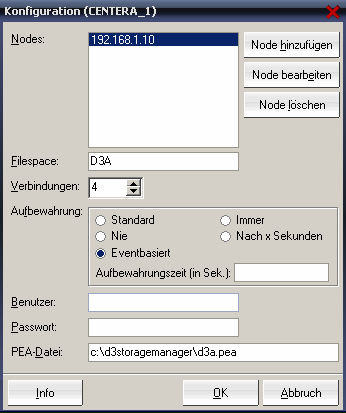 |
Nodes: Enter the IP addresses (the individual nodes) of the Centera here. Only the nodes of a Centera should be specified here.
Filespace: Specify a file space name for the documents here, e.g. d3store.
Warning
If you operate several d.3 servers (with the same Repository IDs), which are saving their data on one Centera, then you must make sure that the filespace for each d.3 server has a different name. Example: for server 1: d3store1, for server 2 d3store2. Otherwise this will result in problems later with the recovery of the index structure!
Connections: This defines the maximum number of simultaneous connections to the Centera.
Retention: This defines when a document clip may be deleted (Clip = Container where the Centera stores the data).
Default: Standard setting of the Centera. (CE, GE)
Never: Documents cannot be deleted at all except "Privileged Delete“ being assigned to a Centera user. (GE)
Eventbased: Documents are protected using the Advanced Retention Management of the Centera and can only be deleted after a Retention Event was triggered. (CE and GE with license)
Always: Documents can always be deleted. (CE, GE)
After x seconds: Documents can be deleted after the specified time (in seconds) or after the time passed by d.3. (CE, GE)
Note
This setting is only considered by d.ecs storage manager, if the delivering process (e.g. d.3 or ecspand) passes no retention period.
Using event-based deletion:
The d.3 system works with variable retention times. Since the Centera does not support this function, there are two alternatives regarding the event-based deletion:
Government Edition (GE)
d.ecs storage manager stores the document on the Centera and protects it with the retention setting eternal. Only, if the document retention period in d.3 has expired, the document is removed from the Centera by d.ecs storage manager. The d.ecs storage manager is the only process allowed to access the document pool. The deletion is performed using the Privileged Deletion function on the Centera. This permission must be assigned to the user under which d.ecs storage manager is accessing the Centera.
Compliance Edition (CE) / Governance Edition (GE)
d.ecs storage manager stores the document on the Centera and protects it using the Advanced Retention Management of the Centera. In the Compliance Edition of the Centera, the license for Event-based Retention is required since the function of the Privileged Deletion is not available here.
Note
If this option is enabled, the d.ecs storage manager ignores the retention period passed by the delivering process (e.g. d.3 or ecspand). The object is in this case for Event and not a fixed Retention bound.
User: If you are using Centera profiles, then you can specify the respective user name here.
Password: If you are using Centera profiles, then you can specify password here.
Note
When using the PEA file, this always has priority over the user name and password specified here.
PEA file: If you created a PEA file (containing the login information; created via the Centera; see Centera manual) for the login, then specify the file path here.
Warning
For a trouble-free operation, the following rights must be configured for a profile: read, write, exists, delete, query. If the Privileged Delete function is to be used, this right must also be enabled for this profile.
Index recovery
The d.ecs storage manager Centera module allows to search a Centera for stored documents thus recovering the internal document index after a loss of the index. This type of index recovery should only be used, if no index-recovery-files (*.IR) exist to restore the index (also see Tab: Database logging).
In order to search for documents on the pool "B", the Pool ID "B" must be specified. The index directory and the filespace are automatically assigned. Sometimes, an IP address, the user name and the password must be entered. Then the recovery process is started with a click on the button. Depending on the number of documents located on the document pool, the search can take several minutes or even hours. All clips are searched for documents.
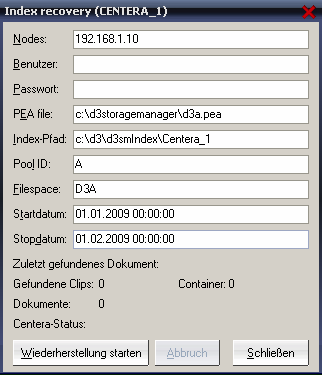 |