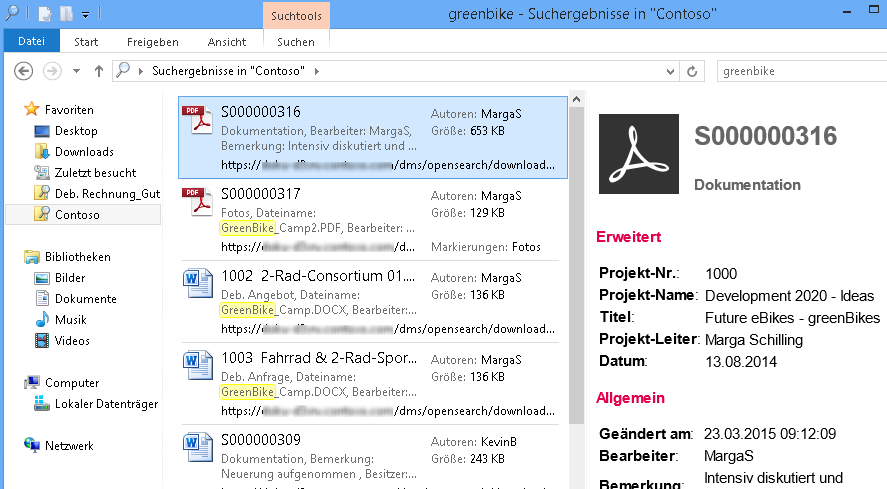Things to know about the federated search with Windows Explorer (OpenSearch)
You have the option to use the standard search field in a browser and Windows Explorer to search a d.3 repository. The federated search is a simple full-text search in Windows Explorer that you can use only if a full-text search function is installed. Your administrator can configure a so-called OpenSearch search query as a URL and provide you with this URL. Depending on the application to be used with this URL, the administrator may provide you with several URLs.
To allow you to use the federated search in Windows Explorer, the URL is added to your Favorites dossier in Windows Explorer as a search connector.
Your administrator provides you with a URL which allows you to establish a connection between the d.3 repository and Windows Explorer (search connector), thus adding some type of search folder in your Favorites folder of Windows Explorer. Having added it, you can easily search for a keyword. The results are displayed in Windows Explorer.
You only need to add the search connector on your PC.
This is how it works
Insert this URL provided by your administrator into the Internet Explorer address bar and press the ENTER key.
Click on Add to add this search connector to the Favorites folder in Windows Explorer.
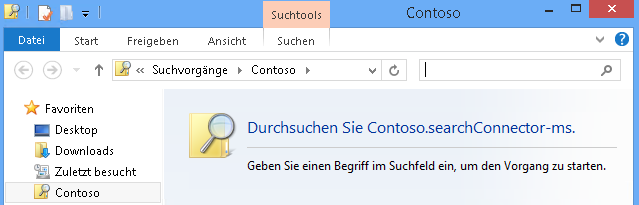
Note In Windows 10, the Favorites folder and, thus, the provided Windows search connectors are no longer found in the Windows Explorer navigation pane. If you still want to quickly access the provided Windows search connectors, you can use one of the following options: To add the Searches folder that contains the available Windows search connectors for quick access:
To add a Windows search connector to the Windows Start menu:
|
By default, the search in Windows Explorer retrieves the first 100 results. There may be additional matches not yet displayed. If you have enabled the preview, you can display the common and advanced document properties.