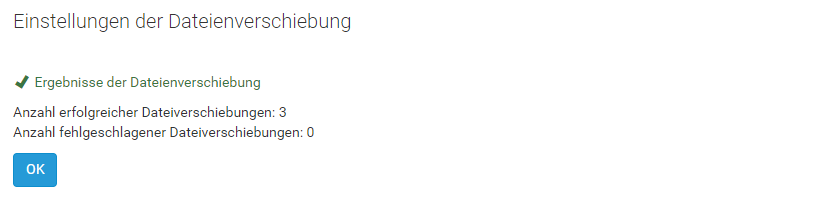Directory management
On the Troubleshooting page, a list entry is created for each monitored directory in which error files are located. With a click on the entry you can navigate to the overview page for the respective directory.
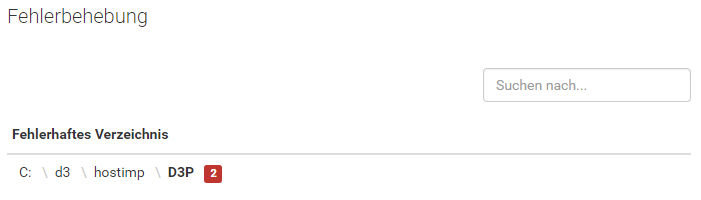 |
When the directories are displayed, the number of errors found in the directory is displayed in addition to the directory name.
Error list
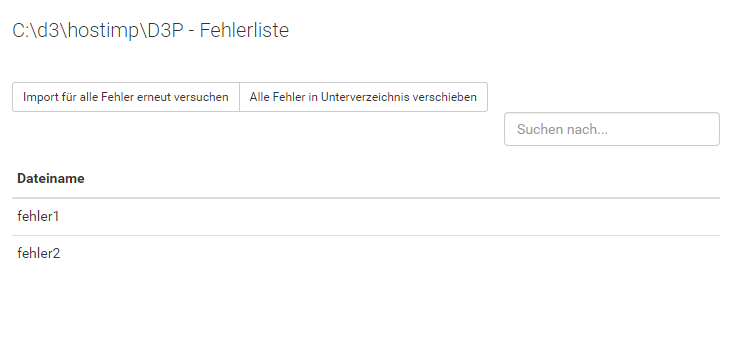
On this page all existing errors will be listed. Use the search field to filter them by name. Multiple functions can be applied to an entire directory:
Restart import for all errors
In some cases it makes sense to start a new import of all error files. This can be done using this function.
Move all errors to subdirectory
This function opens a move wizard. In the move wizard, all error files can be moved from the selected directory. Furtherer information can be found in the chapter File Move Wizard.
You can now navigate to the details of this error by clicking on a list element.
Details of an error
This page displays detailed information about an error.
If you have not activated error management, the following note is displayed instead of the detailed information:
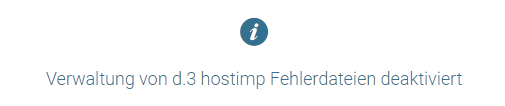 |
If administration is activated, the following overview of the error is given instead.
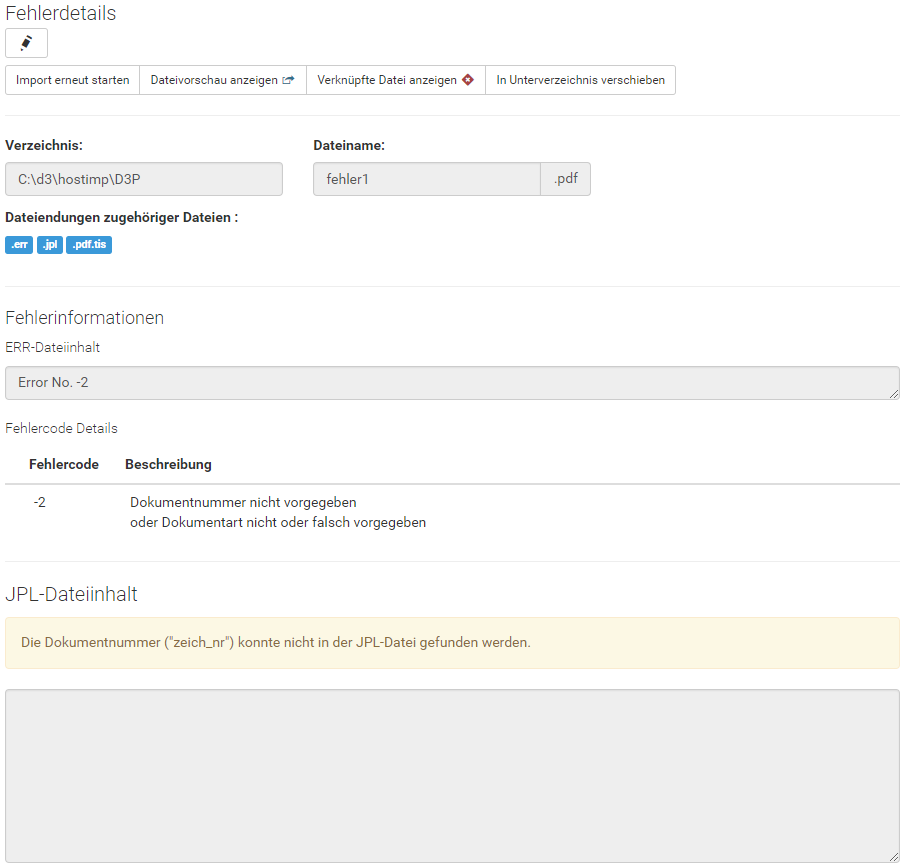
The header of the page contains basic functions for this error:
Restart Import
This function deletes the .err file and renames the user document in the correct format next to the error file. This will cause d.3 hostimp to retry the import process.
Show file preview
This function allows the document file for this error to be displayed. If possible, the document file is displayed in the browser or downloaded via the browser.
Show associated file
This function can be used to display an already imported document in d.3one. The system attempts to identify the document using the document number.
Move to subdirectory
This function opens a wizard, with which all associated files of this error can be moved to a sub-directory.
Note
The function buttons may not be available. A info text can be displayed via the hint icon in the deactivated button and gives further information about why a function is currently not available.
Error information
The second section of the page gives more detailed information about the error. Here error code (with corresponding message for this code) and error message are displayed if these could be extracted from the error file. All file extensions that could be found for this error are also listed.
JPL file content
Finally, the contents of the JPL file are displayed for this error. In edit mode, the content of the JPL file can be adjusted.
File Move Wizard
You can call this wizard for a directory or a single error.
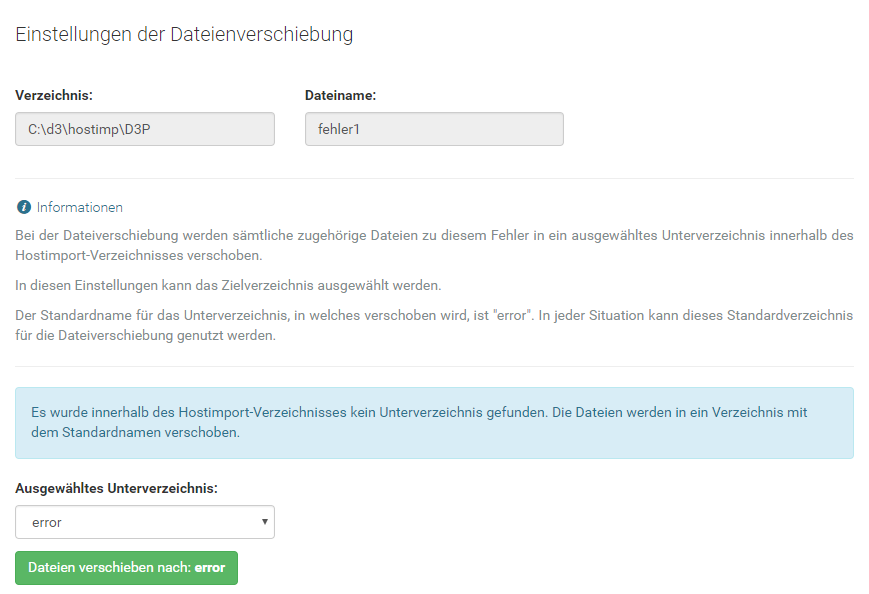
In the wizard header, you can view information about the files you want to move.
The second section provides information about the wizard condition.
Finally, you need to select a directory to move the error files to. If you confirm the selection, the file is moved and the result of the file movement is displayed: