Our new operating concept offers you numerous improvements based on many discussions with various customers and users. As numerous users use our software on a daily basis, we would like to give you the opportunity to test the changes in advance and give us your feedback.
Feature previews
To benefit from the many improvements of d.velop documents, especially for searching and viewing documents, you can enable feature previews. A feature preview differs from a beta version. The new operating concept has been extensively tested and has already been in use by selected customers for several months.
Don't miss out on this opportunity, whether on-premises or in the cloud, and enable the new operating concept with just a few clicks.
If you are administrator for your system environment, activate feature previews as follows:
On-premises:
- Open the configuration interface of the DMS app with the URL: https://<base address>/dms/config
- Select the respective feature preview as the parameter name "Feature.UseShellNextGeneration". The tooltip provides you with further information about the feature preview.
- Enter true as the value.
- Click on Add.
- Confirm the message that you are aware that you are using a feature preview.
- Save your changes with Save.
Cloud:
- Open the Configuration feature.
- Navigate to Miscellaneous > Feature preview > Enable and disable.
- Select the feature preview you would like to try out, e.g. the new operating concept.
- Enable the feature preview.
Accessibility
Numerous improvements for the orientation of people with disabilities have been tried, tested and integrated into the new operating concept. Navigating with the keyboard is now easier and the descriptions of our software texts have been optimized. Frequently used action items, such as the search function, are also displayed more prominently and are combined with icons and text. People without disabilities also benefit from these changes.
Red system highlighting (frame) and new items with icons and text:
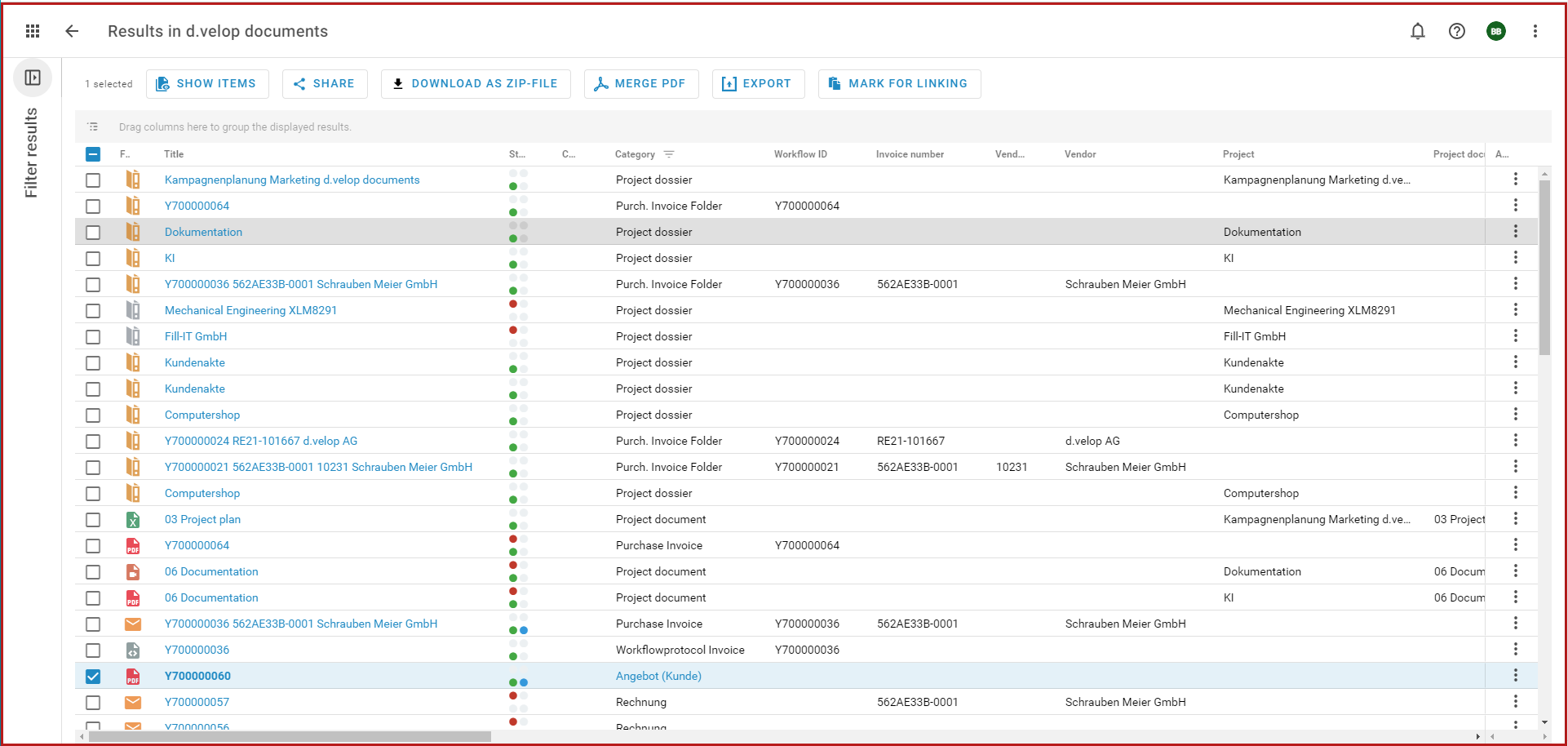
Improvements in the new operating concept
1. Adapted top bar
The top bar now complies with the new standards.

2. Limiting the search directly in the search results
You can now use a collapsible sidebar to further refine your search while viewing the search results.
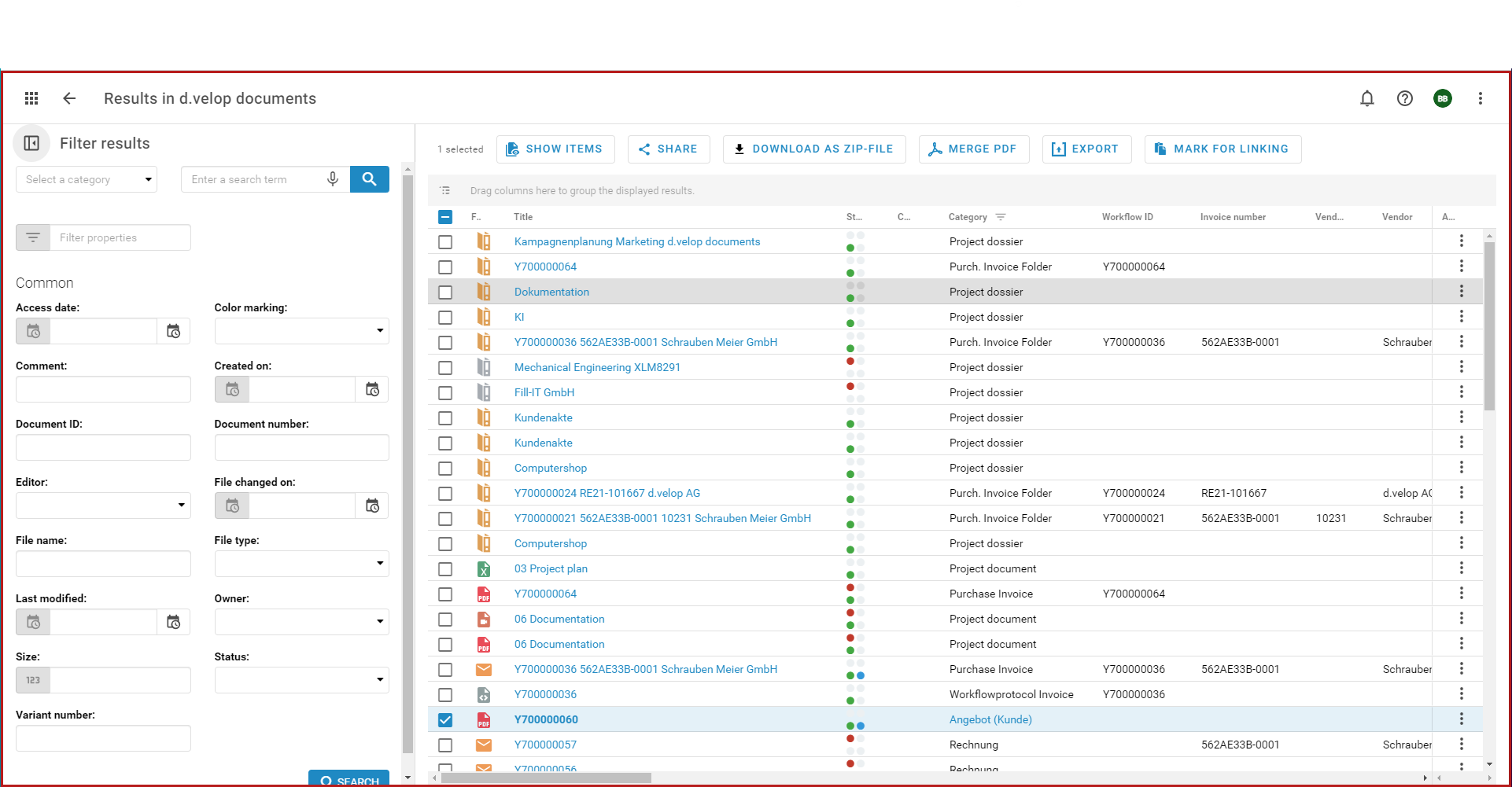
3. Improved display of action items
The action items are now displayed more prominently and combined with icons and text. You can now find the action items directly above the search results or in the detail view of a document.

4. Selecting search templates and search history directly when starting the search
You can now select saved search operations (search templates) and the search history directly when starting the search using the collapsible sidebar.
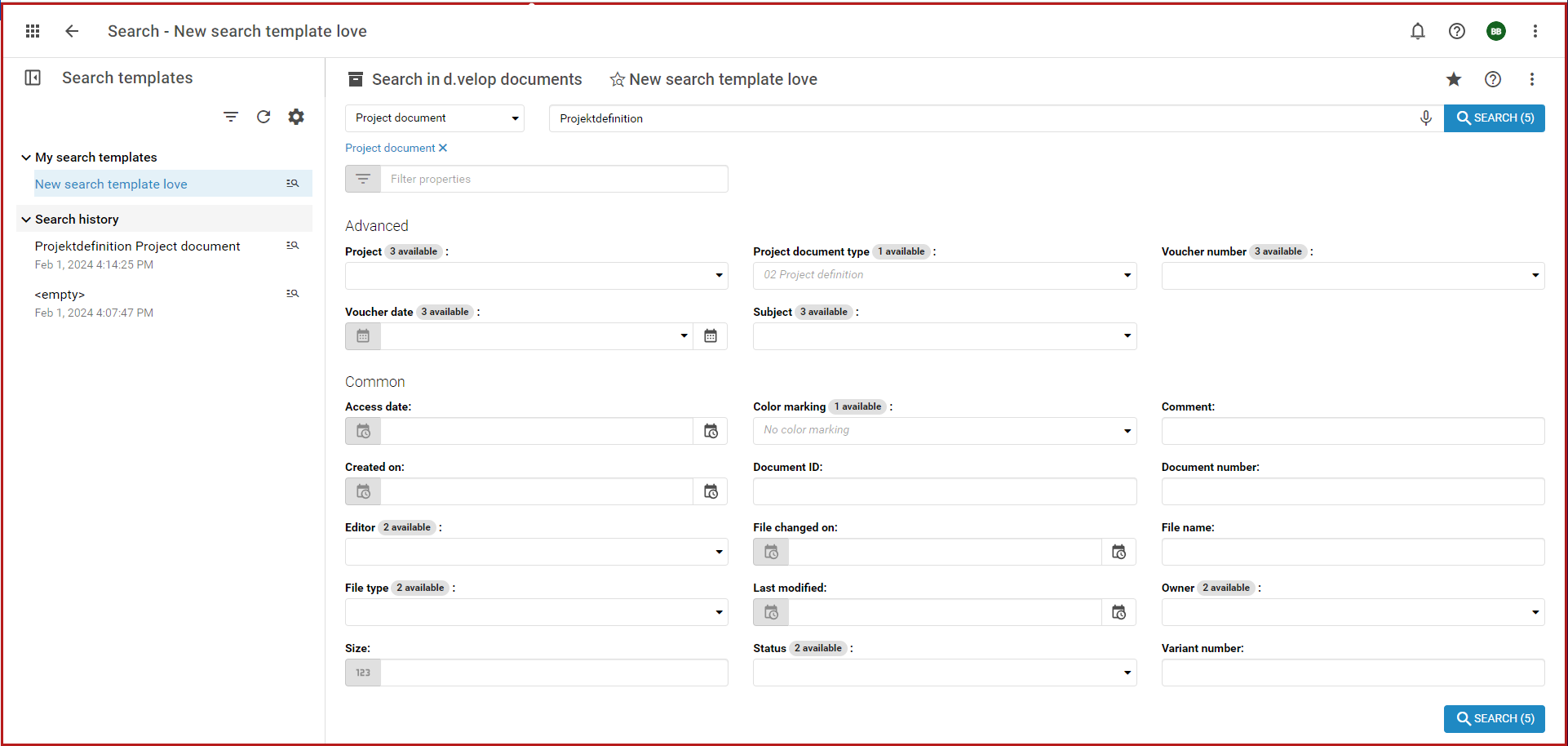
5. Selecting multiple items
You can now use the multi display to select multiple items or display them one after the other.
Selected items in the search results:

Multiple display:
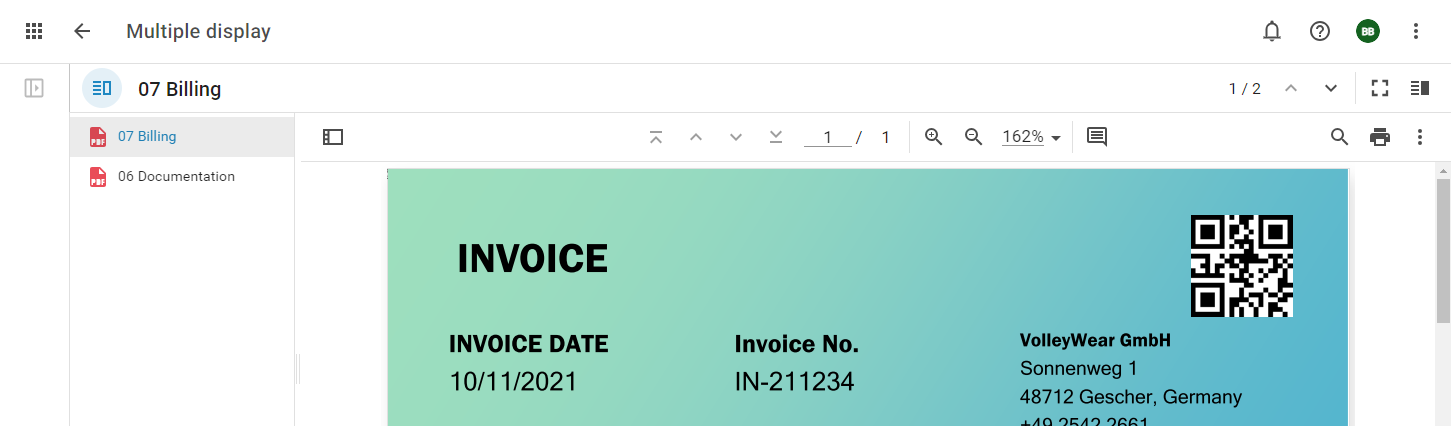
6. Variable division of the top bar
You can now adjust the individual sections of the top bar flexibly up to 50% (previously 70:30 or 50:50).
7. Improved opening of search results
Opening items in the search results has been optimized:
- If you click once on a line (with a normal cursor), the preview opens.
- If you click on the title highlighted in blue or if you click a second time after the preview, the document opens in full-screen view (when opening directly, the icon changes from a cursor to a hand symbol).
- You can select several items using the multiple display and display them one after the other (see point 6).
Search results with title and selection fields highlighted in blue:

8. New icon for viewing the details of documents and dossiers
You can now view the details of a document or dossier using the new icon for details in various applications.
9. Links in the details of a document
You can now find links to dossiers or other documents in the details of a document. The new structure replaces the perspective View.
View of the details of a document:
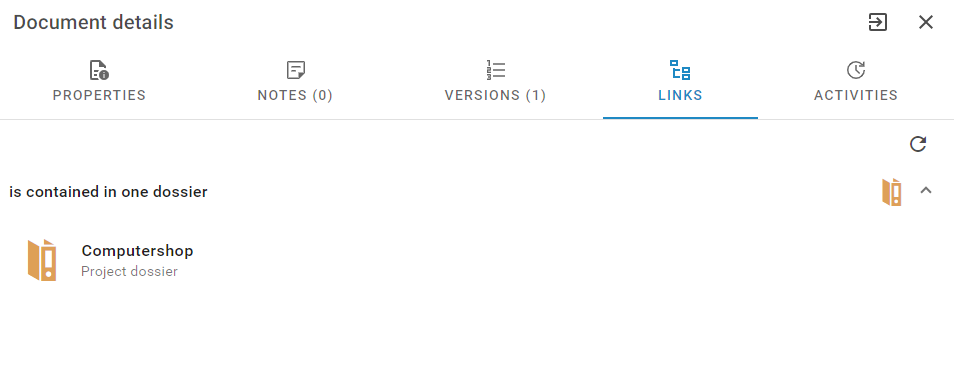
10. Selection items in the details of a document now as icons and text
The selection items in the details of a document are now displayed as icons and text.
Selection items in the details of a document:
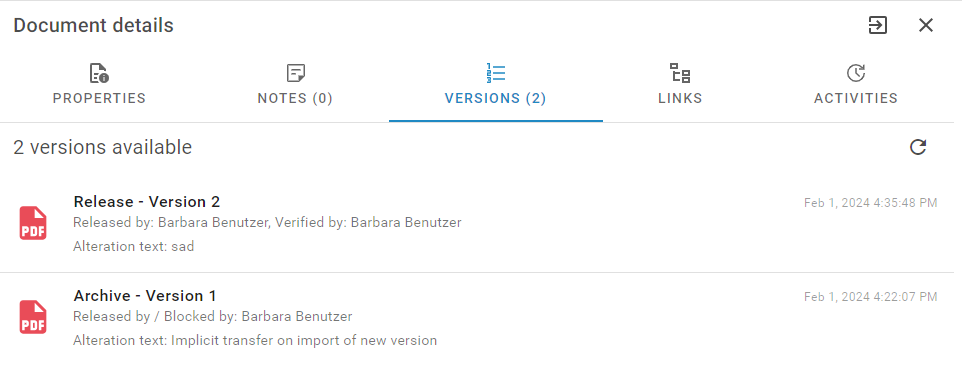
11. Opening the details directly when viewing a document
You can now display the details of a document with a collapsible menu while you are viewing the document.
12. Adapted display of action items
Action items such as Start editing, Finish editing, Assign for editing and Select a display format are now displayed more prominently with text, icon or image. The items are also displayed in the center of the document in the document view.

13. Adapted view for dossier structures
You can now adjust the width of the dossier structure by clicking on the context menu. You can also show and hide the dossier structure in the context menu.
14. Adjusted context actions for the details of a document
The context actions in the details of a document and the context menu bars have been consolidated and better structured.