With the next version of the task feature, you can display a preview in the task overview.
You enable the preview by clicking on the button Toggle task preview:
This is what the preview looks like:
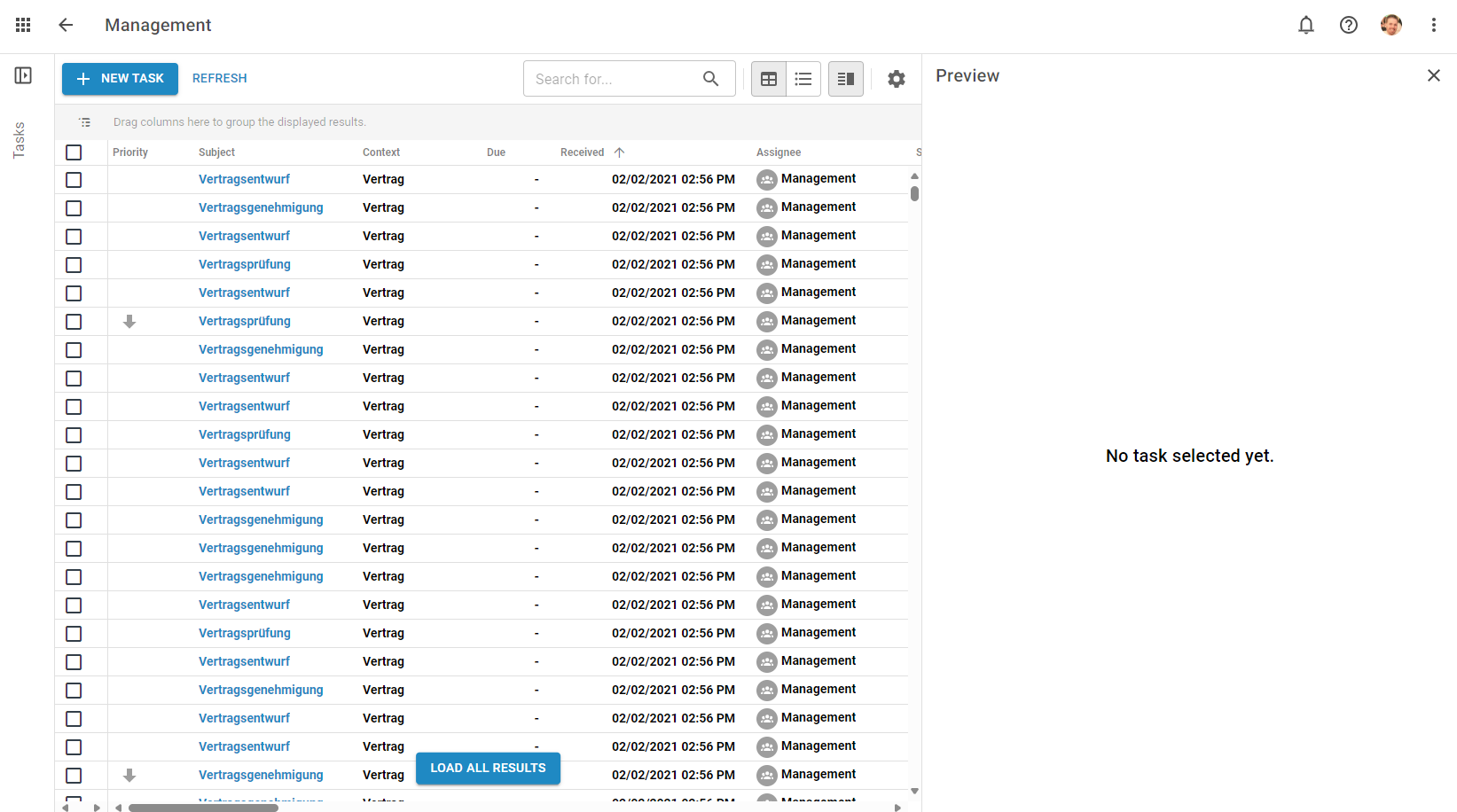
As long as you have not yet selected a task, an empty preview with a message is displayed.
The preview is only displayed when you select a task. Another click on the task takes you to the editing view.
If you want to switch directly to the editing view, click on the subject of the task (blue font).
Two tabs are displayed in the preview:
- Task details
- Attachment to the task
If a task does not have an attachment or has an attachment that cannot be displayed in the preview, a message is displayed in the attachment tab.
If you last used the attachment tab, the attachment tab will be opened first for the next task. This allows you to quickly navigate through your tasks until you find the attachment you were looking for.
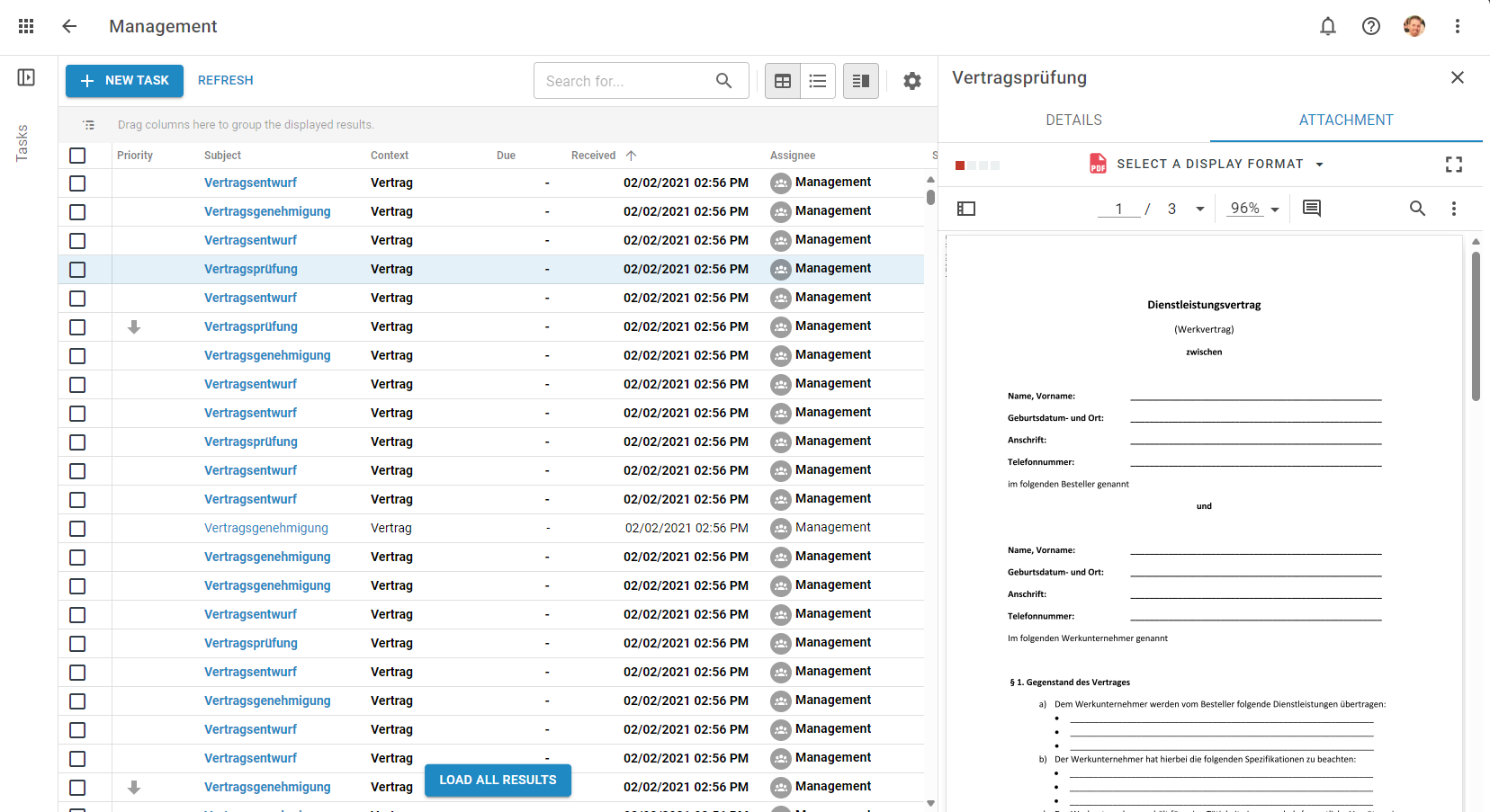
If the preview is not activated, you can still go directly to the editing view of the task with one click.